
FAQ

FAQ
Quick Start Video Guide
WBS and QuickPlan
These two apps(QuickPlan and WBS) are used for project management:
The major differences:
QuickPlan supports to import WBS (.wbs) as a new project, and also QuickPlan can export project as WBS file.
How to create a new work element?
We can create a new work element on the chart view.
WBS also supports to input on the outline view.
Gestures
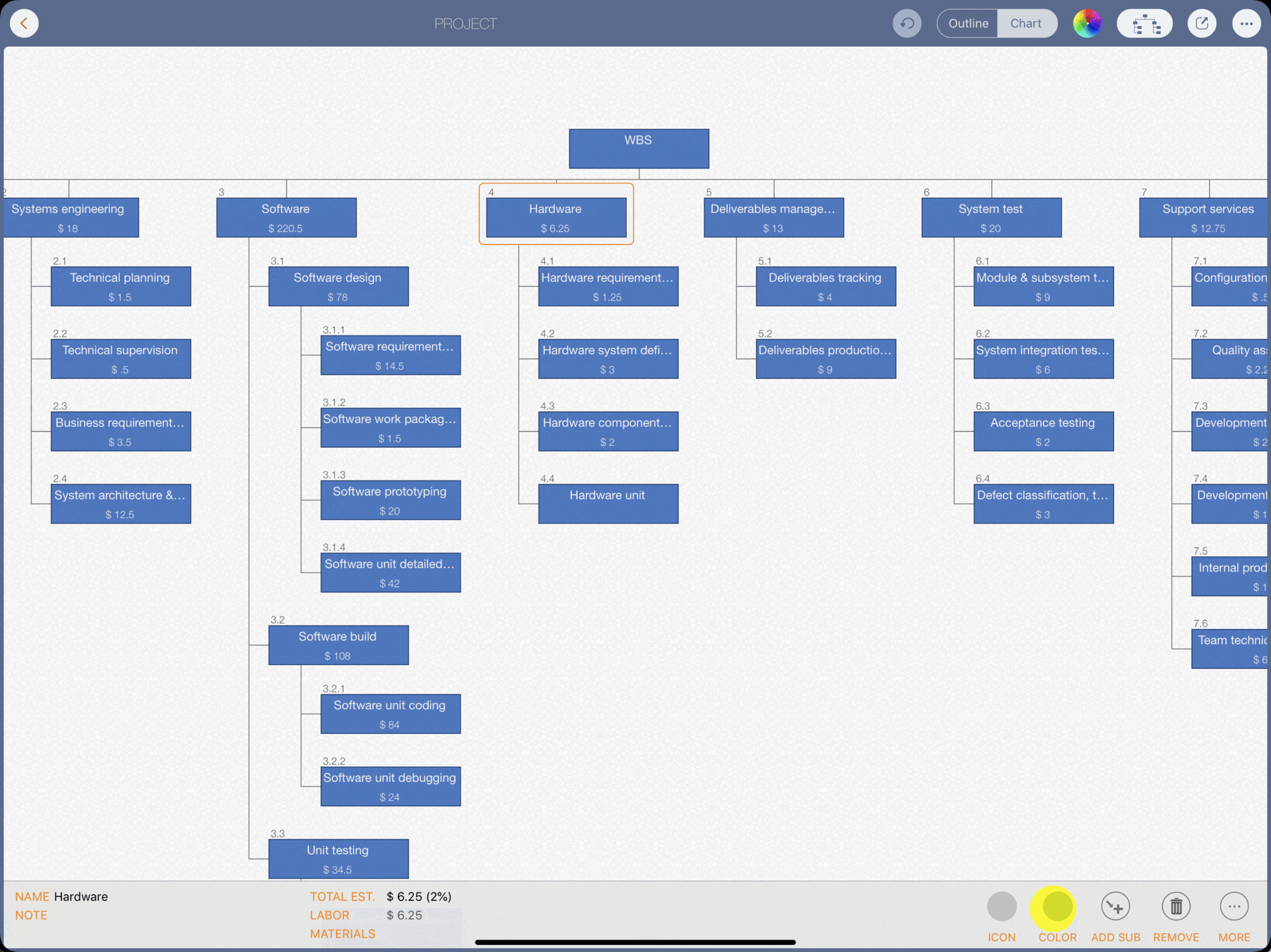
How to create the demo chart in minutes?
Following the steps we used to create the demo WBS in the user guide video
Project management Planning/2 Cost & Schedule management/1 Scope management/1.5 Task management/0.5 Project office administration/0.5 Human resources management/0.5 Space and facilities planning /0.5 Risk management/0.5 Quality management/1 Systems engineering Technical planning/1.5 Technical supervision/0.5 Business requirements definition/3.5 System architecture & top-level design/12.5 Software Software design Software requirement specification/14.5 Software work package definition/1.5 Software prototyping/20 Software unit detailed design/42 Software build Software unit coding/84 Software unit debugging/24 Unit testing Unit testing planning/3.5 Unit test case preparation/9 Unit test conduct/20 Unit test records/2 Hardware Hardware requirements planning/1.25 Hardware system definition/3 Hardware component selection/2 Hardware unit/component testing/12 Deliverables management Deliverables tracking/4 Deliverables production and packaging/9 System test Module & subsystem testing/9 System integration testing/6 Acceptance testing/2 Defect classification, tracking & metrics/3 Support services Configuration management/0.5 Quality assurance/2.25 Development tools and utilities/2 Development environment upkeep/1 Internal product liaison/1 Team technical training/6 Release Installation planning/0.5 User support documentation/3.5 User communications & training/5 Installation management & coordination/2.75 Installation testing and verification/1.75 Installation performance monitoring/2
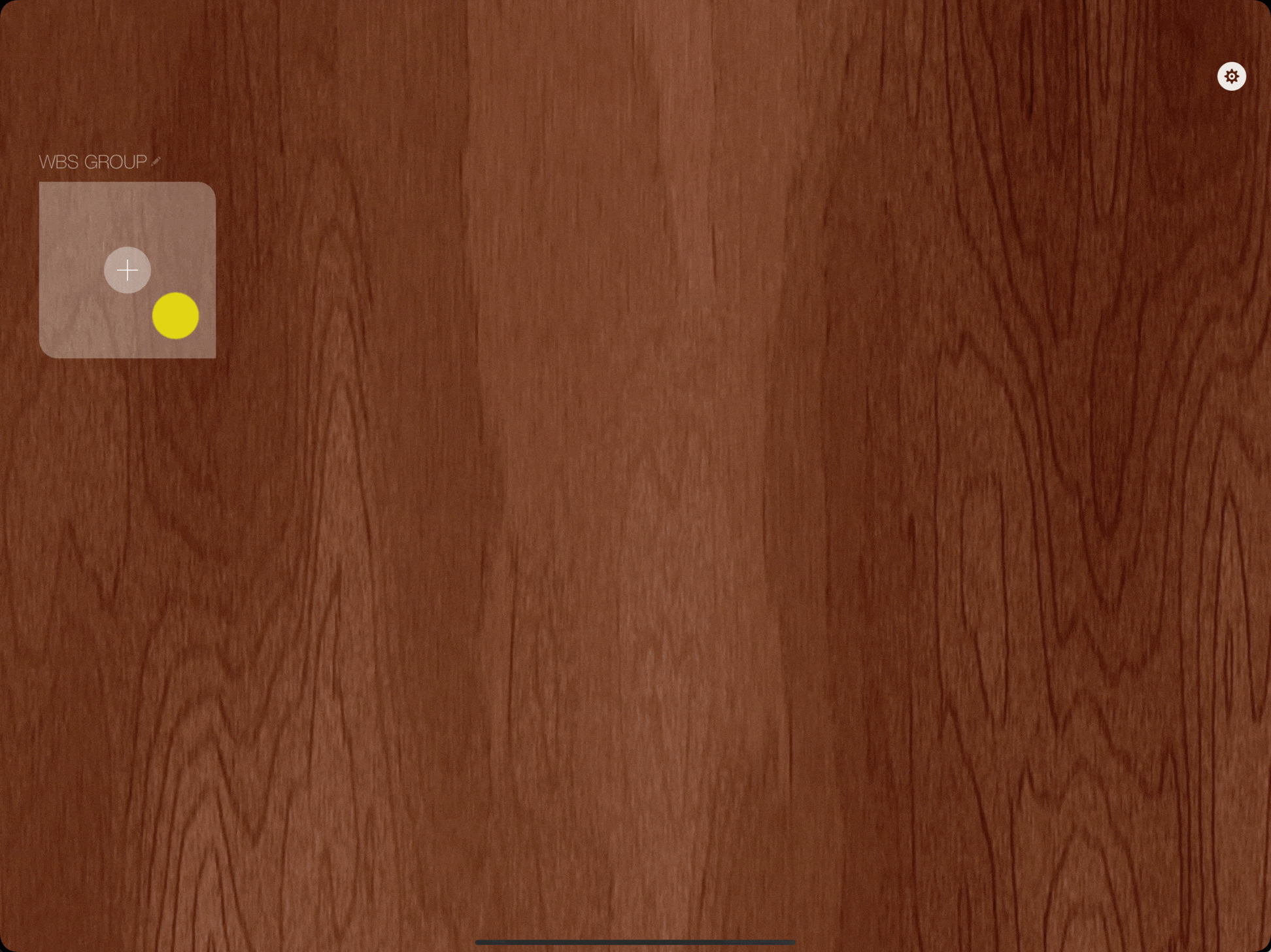
Where are my documents stored?
We (WBS App Developer) have no server to store the user-generated WBS documents. The users own the WBS documents they created - A WBS document created by a user is stored on the Device of the user.
2018 © COPYRIGHT WBS | All Rights Reserved
MOBILINKED INC.